Improvement
Law 25 – Data deletion
A new data deletion functionality is now available. This functionality allows businesses to comply with the Act respecting the protection of personal information (Law 25), with respect to the data entered in the accounting software. By using this functionality, you can withdraw the personal data contained in the software which are subject to the application of the law. In this context, you are responsible for knowing and identifying the data which you can hold and conserve, as well as the data that you must withdraw or delete according to the terms of the law. You are also responsible for deleting these data according to the data conservation schedule provided by law.
The data deletion procedure involves the following items:
1) The selected data will be deleted irreversibly and permanently from the database.
2) It is strongly recommended that you make a backup copy of your database before deleting data.
3) You must delete this backup copy as soon as you verify that the data deletion was properly executed, and the software remains functional following this operation. You can confirm that the software works by browsing the data.
4) Once the verification is finished, make a new backup copy of your database.
Note: Only an “administrator” type user has access to the data deletion function.
To delete data, proceed as follows:
- Click the
 button and select Configuration.
button and select Configuration.
- In the Company Configuration window, at the bottom of the left panel, click Data deletion.
The Data deletion window is displayed.
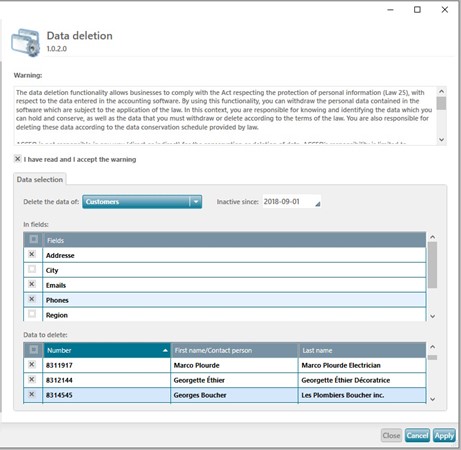
- Carefully read the warning and check the I have read and I accept the warning box.
- In the Delete data of field, click the arrow to select the type of data to delete. You can delete the data of customers, sales representatives, suppliers, addresses, contacts, customer invoices and supplier purchases.
- To delete the data of Customers or Suppliers, you must specify the date from which they have been inactive in the Inactive since field.
- To delete the data of Customer invoices or Supplier purchases, you must specify a range of dates in the From / to fields.
- In the In fields group, select the fields whose data must be deleted (e.g. addresses, telephone numbers, emails, etc.).
Note: To delete customer invoice data, the customer’s address and the ship to address will be deleted.
- The Data to delete group displays the items which meet the specified criteria. Check the box of each item to delete. To delete all items, check the first box to the left of the Number header.
- Click Apply. A message is displayed to indicate that a backup copy should be made before proceeding.
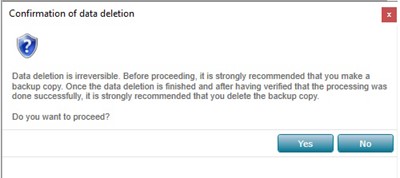
- If the backup copy has not been made, click No and make the copy. If the backup copy has already been made, click Yes to delete the data. A message is displayed to indicate that the data have been deleted.
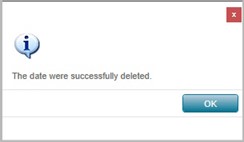
- Click OK.
- Verify in the application if the data have been deleted. If so, it is recommended that you delete the backup copy that was previously made.