Acomba X - Release Notes 2.6.1 (June 14, 2018)
New features
Print Options
- Delivery Slip: An option has been added in the basic format of the delivery slip to specify the lines to print when printing a delivery slip or the Delivery Slips report.
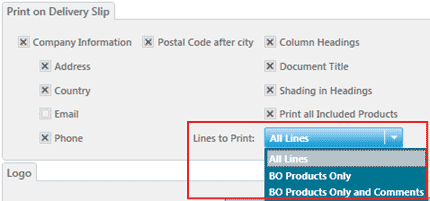
Lines to Print:
- All Lines: All products on the order or invoice are printed whether they are invoiced or not.
- BO Products Only: For the order that has already been invoiced, the system prints the products that are not invoiced yet and whose BO column is checked. For an invoice, the system prints all products that are invoiced.
- BO Products Only and Comments: For the order that has already been invoiced, the system prints the products that are not invoiced yet and whose BO column is checked in addition to the comments. For an invoice, the system prints all products that are invoiced in addition to the comments.
General Ledger
- Transactions report: In this report, the Accounts group is now available for all Acomba X offers that include the General Ledger module. Therefore, a range of accounts or all accounts can be included in the report.
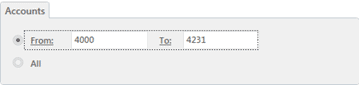
- Bank Reconciliation: The Refresh
 button has been added to the reconciliation window toolbar. It can be used to refresh the list of transactions. For example, the transactions that are entered while the reconciliation process is in progress are added to the list.
button has been added to the reconciliation window toolbar. It can be used to refresh the list of transactions. For example, the transactions that are entered while the reconciliation process is in progress are added to the list.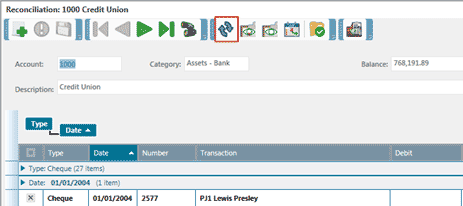
Add-Ins
- Import Formats: Two functions have been added to this new module:
- Export the format
 : Used to copy an import format created in Acomba X into an FMTX file to export it to another database.
: Used to copy an import format created in Acomba X into an FMTX file to export it to another database.
- Import the format
 : Used to import into Acomba X an import format contained in an FMTX file. The file data can now be imported in a new format or an existing format.
: Used to import into Acomba X an import format contained in an FMTX file. The file data can now be imported in a new format or an existing format.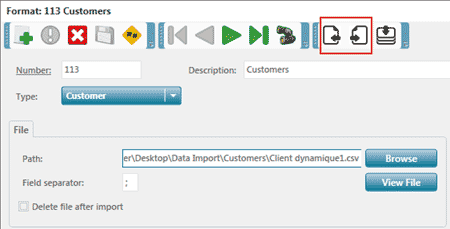
Inventory
- Inventory Value report: Two options have been added in the configuration of this report in order to specify the products to exclude:
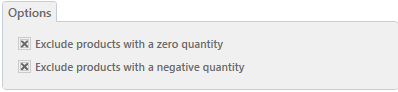
- Exclude products with a zero quantity: Used to exclude from the report all products with a zero quantity. If the Detail Items option is selected and the quantity of certain items is not at zero, they will be included in the report along with the parent products, even if the parent products have a zero quantity.
- Exclude products with a negative quantity: Used to exclude from the report all products with a negative quantity. If the Detail Items option is selected and the quantity of certain items is not negative, they will be included in the report along with the parent products, even if the parent products have a negative quantity.
Improvements
General
- Reports: Two buttons have been added to the toolbar of the report viewing window.
- The Page Layout
 button is used to determine the number of pages to display side-by-side on screen.
button is used to determine the number of pages to display side-by-side on screen.
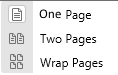
One page: Shows one page at a time.
Two pages: Shows two pages side-by-side.
Wrap pages: Shows as many pages side-by-side as the current zoom factor allows. After selecting this option, reduce the zoom factor based on the number of pages to display side-by-side.
- The Thumbnail
 button opens the thumbnails in order to navigate faster through the pages of the report. Thumbnails are displayed to the left of the report by default.
button opens the thumbnails in order to navigate faster through the pages of the report. Thumbnails are displayed to the left of the report by default.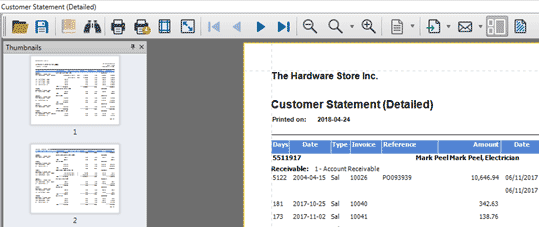
Click a thumbnail to display the corresponding page in the report.
Click the  button to automatically mask the thumbnails or the
button to automatically mask the thumbnails or the  button to display the thumbnails.
button to display the thumbnails.
Click the  button to close the thumbnails.
button to close the thumbnails.
General Ledger
- List of Accounts - Detailed and List of Accounts - With Transactions reports: The
 button has been added in the view window for these two reports. It is used to display the Document Map to the left of the report in order to explore the report by account number:
button has been added in the view window for these two reports. It is used to display the Document Map to the left of the report in order to explore the report by account number:
- List of Accounts - Detailed: A single click on an account number in the explorer displays the transactions associated with this account in the report.
- List of Accounts - With Transactions: A single click on an account number in the explorer displays the transactions associated with this account in the report.
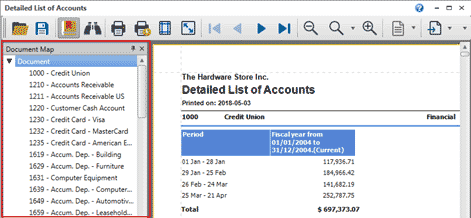
- List of Accounts - With Transactions: When exporting this report to Excel, the empty lines between the transactions have been removed so that the filter functions work properly in Excel.
Inventory
- Inventory Counts: Optimization of inventory counts:
- In the Inventory module configuration window, the Exclude products with no inventory change during inventory counts option has been added. If this box is checked, products that have never had inventory changes are not displayed in the Inventory Count window, which reduces the list of products to process.
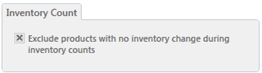
- In the Inventory Count window, the Add a product button has been added. During inventory counting, if a product is in stock, but does not appear in the inventory count list because it has never had inventory changed, it can be added manually to the list.
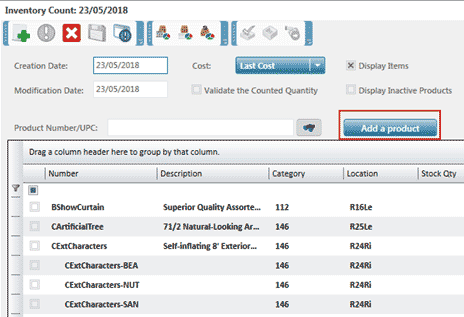
Invoicing
- Invoice, Order, Open Order, Quotation and Purchase: In these windows, the vertical arrows can now be used to navigate between the lines of a transaction.
- Notice to external developers: If your customers use cash register management (Invoicing configuration window > Define as a Cash Register option), a link to the cash register is mandatory when billing.
- Selecting a product window: Optimization of the Selecting a product window display when entering an invoice, order, open order or quotation, more specifically when the inventory contains a large number of products.
.NET Framework 4.6.2
- Update of .NET Framework: To ensure the constant evolution of Acomba X, our development team has updated .NET Framework, version 4.6.2.
The following operating systems are supported by .NET Framework 4.6.2: Windows 7 and 8.1, Windows 10 November Update and Anniversary Update, Windows Server 2008 R2 SP1, 2012, 2012 R2 and 2016.
Notice to external developers: You must recompile your application code with version 4.6.2 of .NET Framework for it to work with Acomba X 2.6.0.
Xceed DataGrid 6.5
- Update of the Xceed grid: This version of Acomba X integrates the new Xceed 6.5 data grid.
Corrections
General
- Calculator: In transactions and reports, more than two decimals can now be used with the calculator.
File Import
- Product file import: After importing product files into Acomba X, if a modification was made in one of the files, in some cases, the product's UPC was deleted. A correction has been made.
General Ledger
- Detailed List of Transactions report: When producing the detailed list of transactions with a range of accounts, the detail of each transaction is not displayed. A correction has been made.
Accounts Receivable
- AR Transfer Report: When invoices were created following a migration, the following message could be displayed in the upper part of the AR transfer report: Invoices not related to a cash register closing. A correction has been made.
Invoicing
- Order: When an order for a customer with credit line was invoiced using the Invoice Current Transaction
 button, the receivable's default payment method was applied rather than the Receivable method. A correction has been made.
button, the receivable's default payment method was applied rather than the Receivable method. A correction has been made.
- Open Order: In an existing open order, the shipping amount could not be modified. A correction has been made.
Excel Report Generator
- Excel Report Generator: When creating or modifying an Excel Report Generator file, a message was displayed in a specific case indicating to the user that it was impossible to create or modify an Excel Report Generator file. A correction has been made. Other corrections will be made to optimize the use of the Excel Report Generator.