Acomba X - Release Notes 2.7.1 (August 22, 2018)
New feature
Invoicing
- Modification of invoices: Invoices can now be modified in the Invoicing module. This function is useful when adding a few products to an invoice which already has a long list of products. Rather than reverse the invoice, create a new one and re-enter all the products, simply modify the existing invoice using the
 button.
button.
Note: In Rights Management, Invoicing module, the Modification of Invoices right must be activated for the user to modify invoices.
In the Invoicing configuration window, the Enable modification of invoices option has been added.
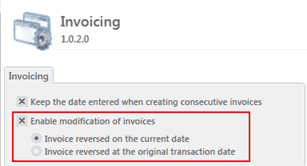
The user can define the default date to display on the reversal invoice which is automatically generated when an invoice is modified.
- Invoice reversed on the current date: The date of the reversed invoice corresponds to the current date.
- Invoice reversed at the original transaction date: The date of the reversed invoice corresponds to the date of the original transaction.
In the Invoicing window, the Modify the invoice  button is now available.
button is now available.
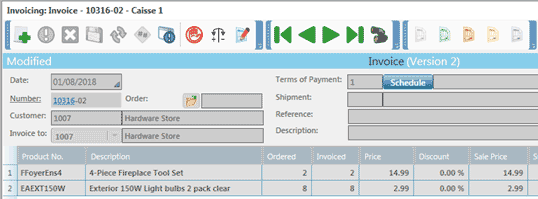
When modifying an invoice, the original invoice stays the same, but it is marked Original.
Two invoices are generated automatically:
- The invoice that cancels the original invoice is marked Reversed. The number of the reversed invoice is composed of the original invoice number, followed by the suffix -01 (e.g. 10316-02).
- The new invoice displays Modified and (Version 2). The number of the modified invoice is composed of the original invoice number, followed by the suffix -02 (e.g. 10316-02).
The first part of the reversed invoice number and the modified invoice is a hyperlink to view the original invoice.
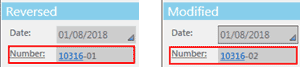
The transactions associated with the modification of an invoice are taken into account in the Invoicing, Accounts Receivable and General Ledger modules. To learn more, refer to Acomba X online help: Invoicing > Invoicing > Modify an invoice.
Improvements
General
- List windows: In all List windows, the content of the list can now be sent to Excel and viewed and printed in report form.
Three new buttons are now available in the list window toolbar.

 : Export the content of a list to Excel.
: Export the content of a list to Excel. : Displays the list as a report in order to obtain a print preview.
: Displays the list as a report in order to obtain a print preview. : Prints the list in report form without displaying it on screen.
: Prints the list in report form without displaying it on screen.
In the report, the information is presented as it appears in the list.
- Opening List windows: When opening a List window, the list is always displayed on the last tab that was viewed.
- Report windows: The Document Map button is now available in most reports. This tool is particularly useful when the report contains a large number of pages. It is used to display the document map to the left of the report in order to explore the report by bookmark.
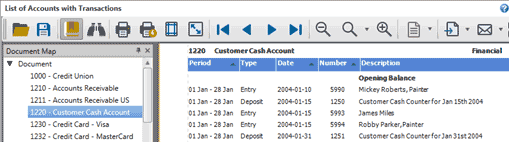
- In the left panel, click the appropriate bookmark for the corresponding information to be displayed in the report.
- Sorting in reports: In most reports, sorting can be done by column. Simply click the header of the appropriate column for the data in the report to be presented based on that column.
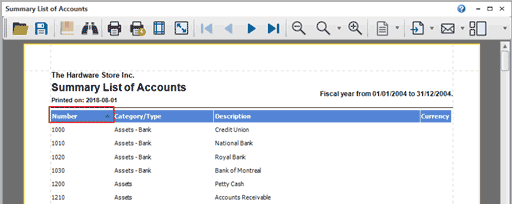
- In the column header, the up
 or down
or down  arrows indicate that the data are sorted in ascending or descending order.
arrows indicate that the data are sorted in ascending or descending order.
- • In the reports, sorting is available in the following columns: Number, Name, Sort key, Date, Period, Description, Type, Amount, Balance, Quantity, Price, etc.
Invoicing
- Invoice, Order, Open Order, Quotation: When entering a non-inventoried product in an invoice, order, open order or quotation, the Product No. field is displayed in yellow to indicate that this product is not part of the inventory.
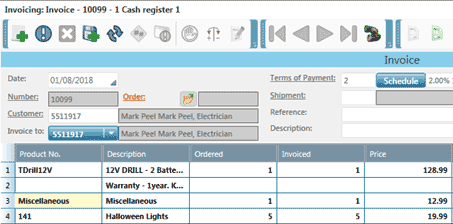
- Quotation: An improvement has been made to optimize the processing of large quotations.
- Profit Analysis report: In the Description column, the customer number and name are now separated by a colon (:).
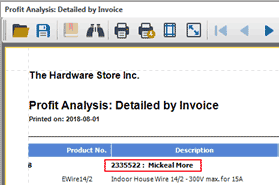
- Products Invoiced report: When this report is produced By Customer, the Product column displays a description of the product.
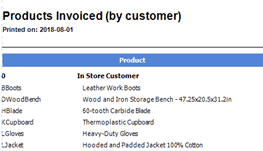
Accounts Payable
- Invoice: In the supplier invoice, the purchase order number can now be entered directly in the new Purchase No. field rather than having to track it down in a long list.
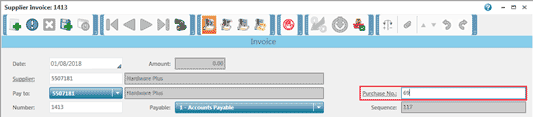
- Payment Authorization: In the Payment Authorization window, a box has been added in the column header to select or deselect all payments in a single step.
- Upcoming Payments, Payment Statement, List of Direct Deposits to Produce reports: An improvement has been made so that these three reports are printed in the same order, i.e. by ascending order of supplier number.
Excel Report Generator
- xHarmonize button: In Excel, under the Add-Ins tab, the xHarmonize button has been added in the toolbar in order to provide rapid access to the harmonization of charts of accounts function.
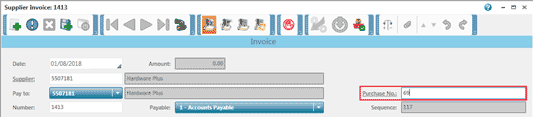
Corrections
Accounts Receivable
- Customer reports: When the Aged Trial Balance, Customer Statement, Customer List, Purchase History and Credit History reports were converted into PDF, the data were not displayed in the PDF document. A correction has been made.
Invoicing
- Delivery Slip: The unit code is displayed correctly in the Unit column of the delivery slip printed in a customized format.
- Invoice: A note defined for a product that is used as an additional product is now printed on the invoice.
Inventory
- Inventory Adjustment: The comment entered in the Inventory Adjustment window was not displayed in the Description of the accounting entry if the entry mode was Per Date in Real Time. A correction has been made.